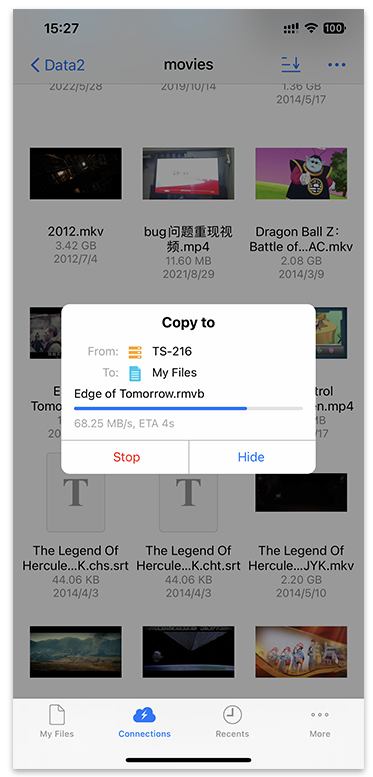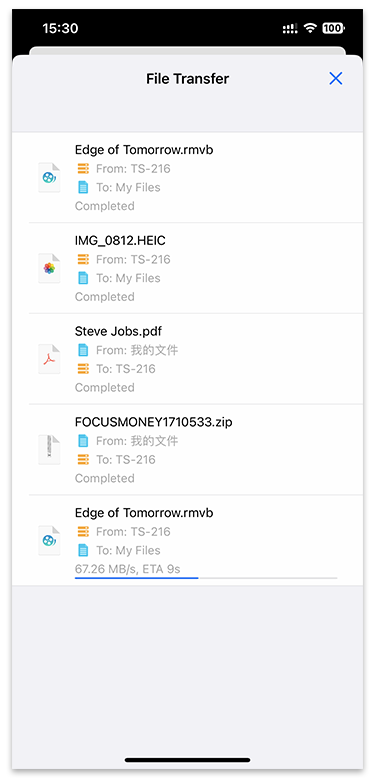Access and manage all your files directly via mobile, tablet or desktop.
To access your account via WebDav follow the instructions for your chosen device. Most WebDav clients are supported however we recommend you use the suggested ones below to ensure the best possible experience.
Use the 'Webdav Access Url' above in any of these clients to access your files. You'll also need to use your login username and password to authenticate access.
Important: When copying large files (over 500MB), the operation may take several minutes to complete. Our system uses optimized methods for large files:
Note: Large file operations may take several minutes to complete. Big files might need some time to complete in the background. Please be patient and allow the operation to complete.
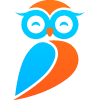
The ultimate cross-platform WebDAV client for Windows, Mac, Android, and iOS. Supports file preview, streaming, offline access, and sync.
Download / OpenOwlFiles / Built-in Finder Client
Use Finder → "Connect to Server", input URL, and login. OwlFiles provides sync & streaming features.
Nautilus
Open Nautilus, input davs://maxcloudbox.com/webdav, and authenticate.
Add new server, input URL & credentials. OwlFiles supports offline, streaming, and sync.
Press "+" to setup connection, input URL & credentials. OwlFiles offers modern interface & offline caching.
Tip: OwlFiles is recommended for modern multi-device usage. Legacy clients like CyberDuck or WebDAV Navigator are still functional but lack advanced features.